If you’re just getting started with building a website, you’ve probably come across the term “cPanel” while researching web hosting options.
But what exactly is cPanel? And why is it so important for managing your website?
In this beginner’s guide, I’ll explain everything you need to know about cPanel, including:
- What is cPanel?
- How cPanel works
- Main features of using cPanel
- Types of cPanel hosting plans
- Pros and cons of cPanel hosting
By the end of this post, you’ll have a solid understanding of how to use cPanel to easily manage your website!
Table of Contents
What is cPanel?
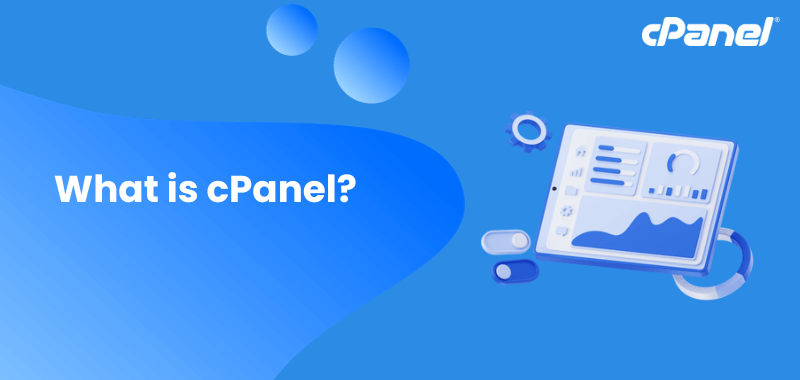
cPanel is a web-based control panel that allows you to manage various aspects of your website and hosting account through a graphical user interface (GUI).
In simpler terms, cPanel is a software that provides you with tools and features to:
- Manage your website files and folders
- Set up and manage email accounts
- Manage databases
- Check site traffic stats
- Install web applications like WordPress
- Manage domains and subdomains
- Manage FTP accounts
- Configure security settings
And much more!
cPanel aims to simplify website administration so you don’t have to deal with configuring everything manually through command lines and code.
The easy-to-use interface allows beginners with no coding knowledge to manage their websites easily.
Many web hosting providers include cPanel along with their hosting plans to provide a user-friendly control panel for managing websites.
How Does cPanel Work?
Most web hosts provide a direct link to cPanel in their welcome email to make logging in easy.
But even if your welcome email didn’t include a cPanel link, you can still access your cPanel dashboard through your web browser’s address bar.
Here are step-by-step instructions for accessing cPanel without a direct link,
Open your web browser and go to your website’s URL.
Check if the URL starts with “HTTP” or “HTTPS”.
If your URL starts with “HTTP”, add “:2082” to the end of it.
For example – http://your-site.com:2082
If your URL starts with “HTTPS”, add “:2083” to the end instead.
For example – https://your-site.com:2083
Hit enter/go on your browser. This will take you to the cPanel login page.
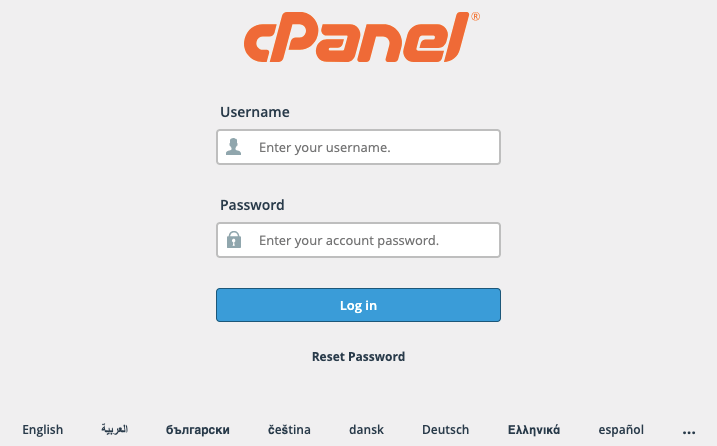
On the login page, enter your cPanel username and password. These credentials should have been provided by your web host.
Click the “Log In” button to log into your cPanel dashboard.
Once logged in, you will see the cPanel dashboard with various modules and options for managing your website.
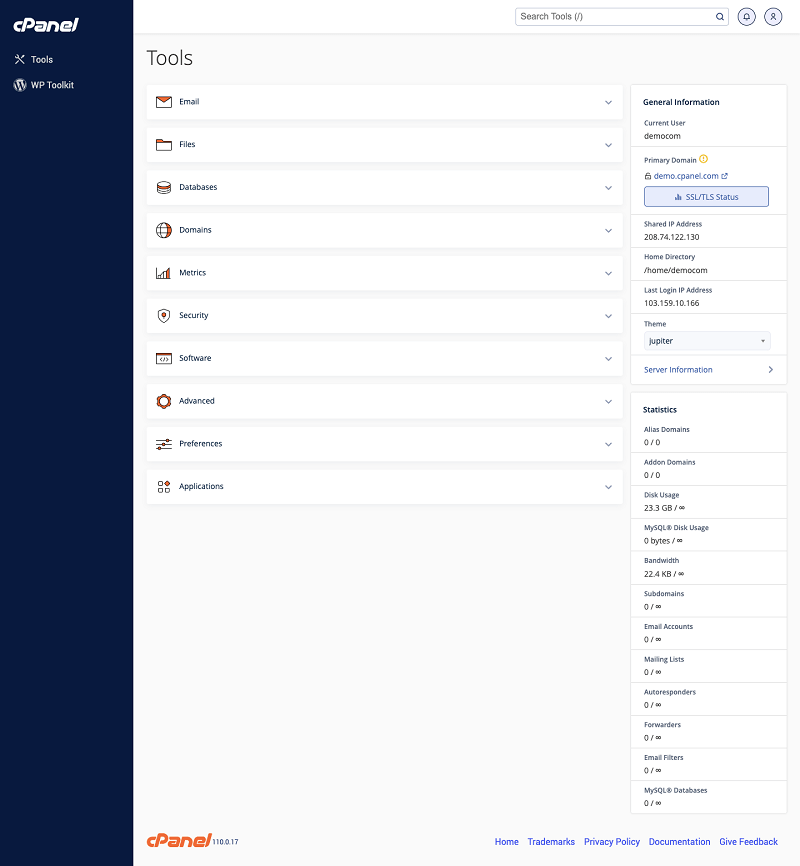
You can now use the different features within cPanel to manage your site without needing a direct link.
So in summary, just add “:2082” or “:2083” to your site’s URL to access cPanel, then log in with your username and password. This allows you to get into cPanel easily without a direct link.
After logging in to the control dashboard, you will find various modules and features displayed on the screen.
Some of the main sections include,
- Files
- Domains
- Email Accounts
- Security
- Advanced
- Preferences
- Databases
- Softaculous Apps Installer
- Software
- Metrics
The simple graphical interface and categorized sections make it very easy to find and manage everything you need for your website.
Now that you understand the basics of what cPanel is and how it works, let’s look at some of the key features and benefits of using cPanel for your website hosting.
Main Features and Benefits of cPanel
cPanel comes packed with tons of tools and features to make managing your hosting account easy.
Here are some of the helpful things you can do with cPanel.
1. Taking Charge of Your Files
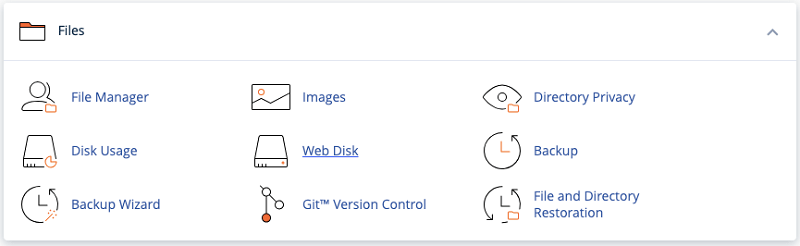
The Files section contains features for direct file management without an FTP client.
You can upload, edit, and remove files & folders within cPanel.
The File Manager works similarly to desktop file explorer apps.
It lists all your website files and lets you take actions like move or delete by clicking menu buttons.
However, be careful when modifying files to avoid potential site errors.
2. Configuring Your Preferences
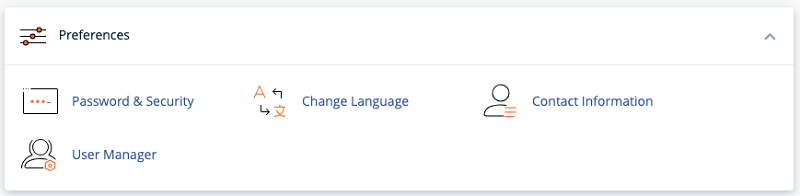
The Preferences section allows customizing your cPanel dashboard. You can set your language, theme, contact info, and more.
The Contact Information app is useful for storing your email and contact preferences.
Add your email to get notifications of account activity. Then check the boxes for the types of alerts you want to receive.
3. Managing Vital Databases
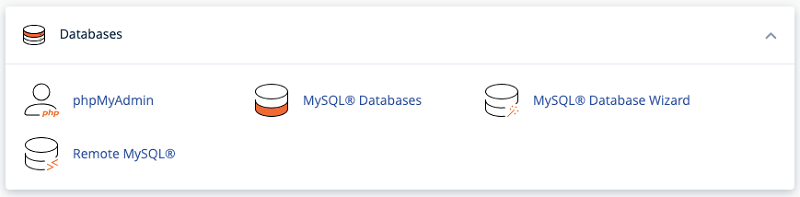
If your site uses a CMS like WordPress, you’ll need a database for critical info like users and posts.
The Databases section handles database management via MySQL and phpMyAdmin.
To create a new database, use MySQL Databases. Just enter a NAME and click CREATE. The database will show under Current Databases.
To make a MySQL user, go to MySQL Users. Enter a username and password and click Create User. Then under Add User To Database, grant that user access to the database.
4. Installing Software With Ease
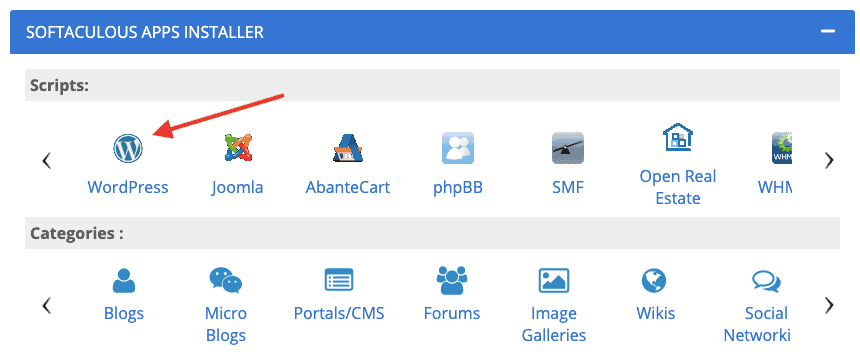
Softaculous is a script library that simplifies installing apps like WordPress.
Thanks to cPanel integration, you can directly install software right from your dashboard.
To install WordPress, click its icon in Softaculous. Review requirements first.
Clicking “Install Now” prompts you to configure setup and site settings. Create a WP admin account, pick a theme, add plugins, and more. Then click Install.
5. Owning Your Domain Names
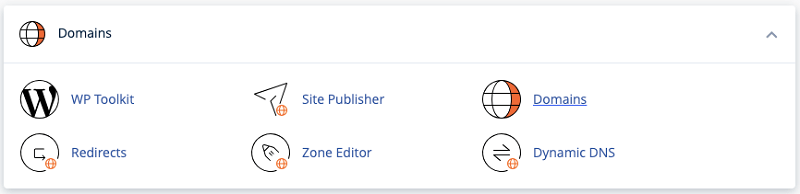
If you use one hosting account for multiple sites, the Domains section is invaluable. Manage domains, set up add-on domains, and create parked domains.
The DNS (Domain Name System) Zone Editor lets you add, edit, and manage DNS records.
To create a new MX record, click the MX button. Enter the priority value and destination domain name. Click Add MX Record to save.
6. Tracking Vital Site Metrics
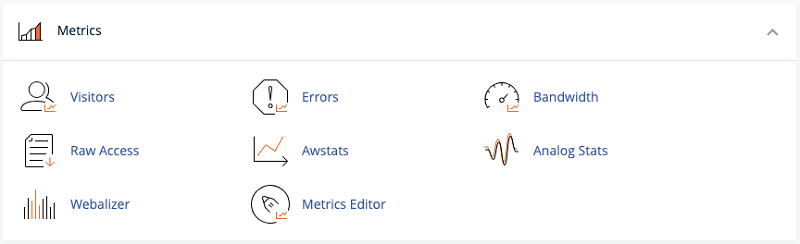
The tools in Metrics help track visitors, resource usage, and more.
For example, Awstats generates traffic stats hourly, daily, or monthly. It also records visitor browser and location data to analyze behavior.
7. Optimizing Site Security
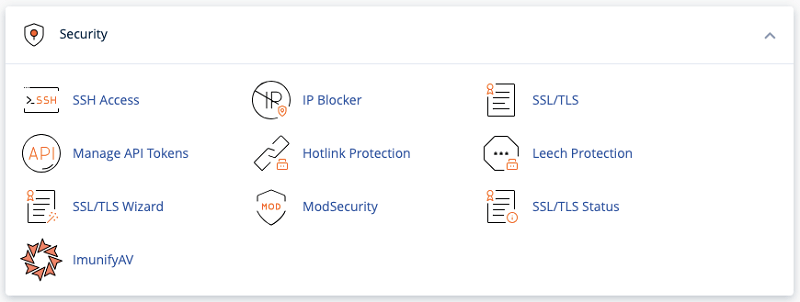
Security is critical, especially if storing payment info.
Features like SSH Access and SSL/TLS certificates boost security. Hotlink Protection prevents other sites from stealing your files and bandwidth.
To configure it, list allowed sites and restricted file types. You can also redirect requests for certain content. Click Submit to apply settings.
8. Scheduling Tasks With Cron Jobs
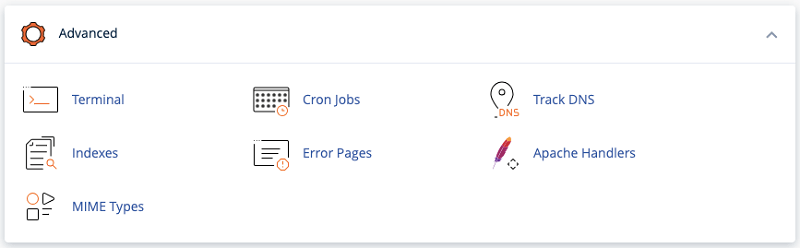
For automating scripts and commands, use Cron Jobs in the Advanced section. For instance, set up automatic backups or delete old files.
First, add a Cron Email to get notifications when jobs run. Then specify the command to automate and click Add New Cron Job.
9. Managing Email Accounts With Ease
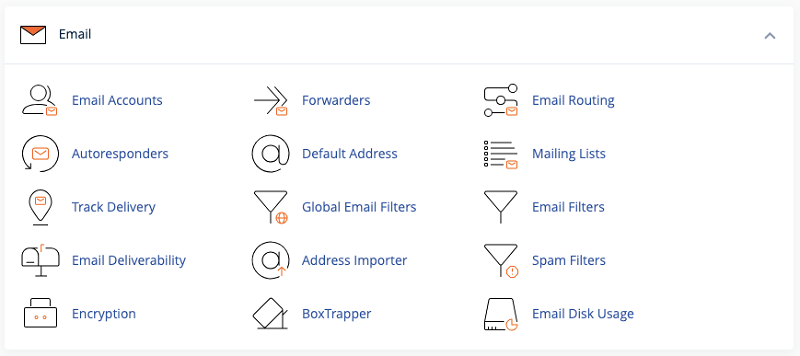
If your hosting plan includes email, the Email section is where you’ll manage accounts. Easily create, delete, and configure addresses right within cPanel.
To make a new email account, open Email Accounts and click Create. Fill in the details and click Create. Repeat to add more accounts as needed.
Types of cPanel Hosting Plans
cPanel is available with the most shared hosting and VPS hosting plans from top web hosts like Bluehost, A2 Hosting, HostArmada, etc.
The main types of cPanel hosting options are:
1. Shared cPanel Hosting
This is the most affordable and popular option for beginners. With shared hosting, multiple websites share resources on a single server.
The benefits are low cost (usually $2 – $10/month) and easy management with cPanel. The downside is limited resources and performance.
Shared hosting works well for new personal blogs and small business sites getting started. You can always upgrade to VPS later if your site grows.
2. VPS cPanel Hosting
VPS (Virtual Private Server) hosting gives you more resources and power compared to shared hosting. Your site is hosted on its own virtual server.
The main advantages are improved speed, security, and resource availability. Prices range from $20 – $100+/month.
VPS hosting is ideal for growing sites that need more resources and flexibility.
3. WordPress cPanel Hosting
WordPress cPanel hosting is an excellent optimized hosting solution specifically for WordPress websites. It is designed for easy WordPress management and performance.
WordPress cPanel hosting is ideal for anyone using WordPress for their website.
Plans start at an affordable $5 to $35 per month depending on your needs. Low-cost starter plans are available for new sites with limited traffic.
As you can see, cPanel is available with a range of hosting plans at different prices and resource levels. The type you choose depends on your budget and site needs.
Next, let’s take a look at some of the key pros and cons of using cPanel web hosting.
Pros and Cons of cPanel
cPanel makes managing your hosting much easier, especially for beginners. But there are some downsides of cPanel to consider too.
Here are the main pros and cons,
Pros of cPanel
- User-friendly interface with modules, menus, and graphics for easy navigation
- Compatible with major browsers like Chrome, Safari, and Firefox
- Supports third-party apps like site builders and SEO tools
- Lets you manage sub-domains, FTP, databases, and backups without technical knowledge
- Integrated with Softaculous app installer for easy one-click installs of CMSs like WordPress
- Reliable support via forums, blogs, manuals for cPanel and WHM
Cons of cPanel
- Security issues like vulnerable 2FA – keep cPanel updated
- Expensive license – get hosting with cPanel instead
- Risk of data loss or corruption from failed updates – do full disaster recovery
- Need full backups in case of crashed hard drives
In summary, cPanel provides an easy to use interface to manage many hosting tasks without technical expertise.
But it can have security risks, high licensing costs, and potential data loss issues.
Overall cPanel is a popular choice that simplifies hosting management for non-technical users.
Now let’s take a look at some frequently asked questions about cPanel.
FAQs About cPanel
Here are answers to some common questions about cPanel that you may find helpful.
No, cPanel is paid proprietary software. Most web hosts include cPanel with their shared hosting and VPS hosting plans. The cost is bundled into the hosting fees you pay.
cPanel is used to manage web hosting accounts and servers. It provides an interface to configure domains, emails, databases, etc.
cPanel is not required for a website, but makes managing hosting easier. You can use other control panels or manage hosting directly.
cPanel is not the same as hosting. cPanel is software to manage hosting accounts, while hosting provides the actual server resources.
The difference is that cPanel is a control panel for managing web hosting, while WordPress is a content management system for building websites. cPanel helps manage WordPress sites.
I hope these questions have helped explain what cPanel offers and why it can be so useful for managing your hosting!
Also Read:
- What is a Dedicated Server? The Complete Guide for Beginners (2024)
- What is Cloud Hosting? A Beginner’s Guide for 2024
- Best VPS Hosting Services To Grow Your Website in 2024
- Best Managed WordPress Hosting for Maximum Performance in 2024
- Top Reliable Web Hosts to Get Free .Com Domain for 1 Year in 2024
- Managed Hosting vs Shared Hosting: Which Is The Best Fit For Your Website In 2024?
- Best Web Hosting Deals 2024: Save up to 90% on Reliable Services
- Best Web Hosting Free Trials in 2024
Final Thoughts about cPanel
If you’re feeling overwhelmed about how to manage your web hosting and website as a beginner, cPanel is your solution.
The easy-to-use control panel interface simplifies all the technical aspects of running a site like file management, installing apps, email accounts, security settings, and more.
While cPanel does have a learning curve for complete beginners, overall it makes tasks far easier compared to configuring everything manually.
I hope this detailed beginner’s guide has helped you understand exactly what cPanel is.
With this foundation, you should feel much more knowledgeable about how cPanel can help make managing your hosting account and websites easy!